Calculating the volume and surface of a reservoir using ArcGIS
September 30, 2012 12 Comments
Today we are going to see how to calculate the volume of a projected reservoir which will be created with the construction of the Villafria Dam in Northern Spain using ArcGIS and its extension 3D Analyst.
We start by activating the 3D Analyst Extension: Customize menu > Extensions…
The data required for this exercise is a contour map with lines placed at 5-meter intervals (contours.shp).
The first step is converting the contour map into a Triangulated Irregular Network (TIN):
Open ArcToolbox > 3D Analyst Tools > TIN Management > Create TIN
Select “contours.shp” as the Input Feature Class and name the Output TIN “terrain_tin”:
The process of creating a new TIN may take several minutes, depending on the accuracy of the output surface.
We now have to select the contour that marks the reservoir maximum level, which according to the project is set at 1115 meters above sea level. So, we select the 1115 contour using the Select by Attributes tool: “Selection menu > Select By Attributes…”. In the query builder enter data as shown in the next picture:
Please note that, in order to perform surface and volume calculations, the contour must be closed, so unselect all other contours that are not linked to the actual reservoir surface.
This contour gives us an idea of the maximum flood extent of the reservoir once filled at its full capacity.
The next step is converting the selected contour (Polyline) into a Polygon: ArcToolbox > Data Management Tools > Features > Feature To Polygon.
And finally, to calculate the total volume of the reservoir, we use the tool “Polygon Volume”: ArcToolbox > Terrain and TIN Surface > Polygon Volume.
Select “terrain_tin” as the Input Surface; “1115_contour_polygon” as the Input Feature Class; and Height Field as “CONTOUR”. In “Reference Plane”, make sure that BELOW is selected. The volume and surface area will be calculated below the reference plane height of the polygon. Leave the rest as default:
Click on OK. The calculation process may take several minutes.
As the final result, two new fields are added to the “1115_contour_polygon.shp” attribute table: “Volume” and “SArea”. In this case, the result is in cubic meters, since we are working in International System of Units (S.I.): 11,834,796.1198 (equivalent to 11.835 cubic hectometers). We also got the total flooded surface: 1110140.5082 square meters (equivalent to 111.014 hectares).




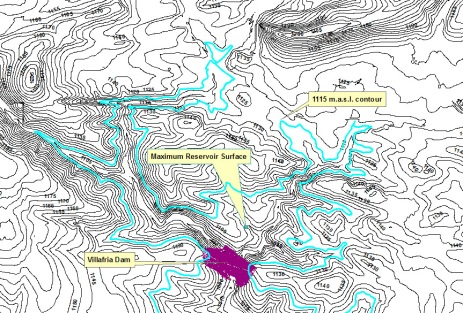






Thank you very much for the mail,i want to have some more tutorial related to Environmental and ecological study coupled with urbanisation ( especially different models based analysis like Urbair,dgbm etc ) ,if i can get then it will be really helpful to me
It’s such a clear explanation. I can understand well… Thanks for your hard working and please keep doing it!
Thanks for a nice and simple explanation of this procedure. I was trying to calculate the volume of mounds on an archaeological site and your explanation is great!
Thanks a lot and very much, i just calculated volume of projected reservoir using your best best hints. thanks once again.
can you tell me,
how i fined the reservoir capacity???
how did you go about it because i did not get it clear.
Hi I am using arcmap version 10.2. This one ask for a heigh field but there is no option for contour. Results varies chhosing a height filed where you declare the altitude of the reference surface, and the “nothing” option ( as in your image). Can you give an idea on the apropiate settings?
Thats great but one problem i am facing that whenever i use feature to polygon its generate empty output polygon even i have arc-info license …10.0
hello i need this data …can u forward me plz …..urdev.gelal@gmail.com
Thank you very much i m happy that i have learn calculating volume from your explanation, once more thank u for sharing your knowledge.
may i know the difference between polygon volume and surface volume toosl
Great! You delivered it in a simplified presentation. We will see it by applying on practical project. Keep it up!